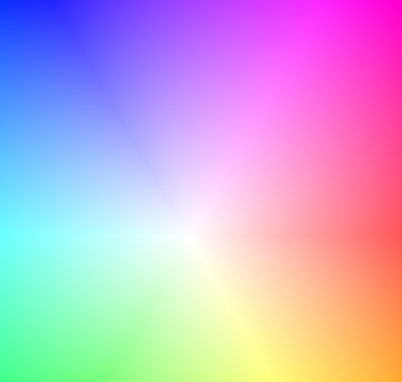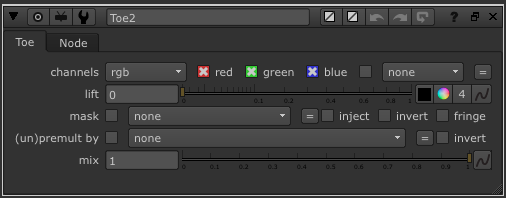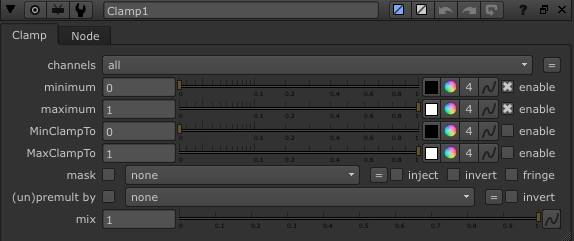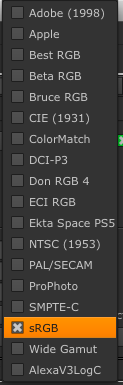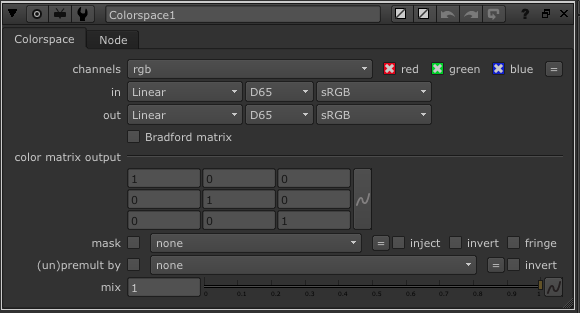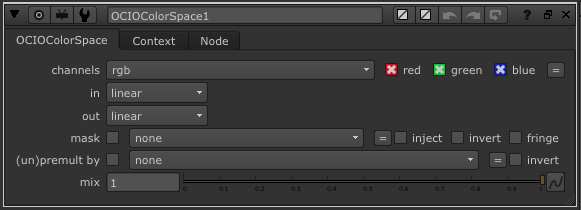In this post I’ve selected some parts on color correction from the Nuke User Guide manual and added some pictures and bolded some parts in order to make it easier to remember how to work with these nodes.
Toe node
Toe lifts the black level, in a similar way to gain controls, but with a rolloff so that whites are mostly not affected.
Tip!
If you need to, you can pick a channel in the (un)premult by drop down to divide the image first with that channel and then multiply it again afterward. Doing this can sometimes improve your color correction results on anti-aliased egdes.
Clamp node
To clamp a channel’s values is to ensure that its blackest blacks and whitest whites will be visible on an intended display device. Nuke’s Clamp node lets you assign “legal” values to colors that are either too light or dark for the intended display device.
Colorspace node
You can convert elements from Nuke’s native color space to other color spaces more appropriate to a given process or intended display device. For conversions such as this, use Nuke’s Colorspace node, which supports RGB, HSV, YUV, CIE, and CMS formats (and various subformats).
OCIOColorSpace node
Much like the ColorSpace node, you can use the OCIOColorSpace node for converting an image sequence from one colorspace to another. Conversions with the OCIOColorSpace node are based on the OpenColorIO library (for more information, see http://sites.google.com/site/opencolorio/).
Note
Nuke is bundled with a precompiled version of the OpenColorIO library and a suite of OCIO nodes. If you already have a prebuilt version of the OCIO library on your system and your environment is not set up correctly for Nuke, you may encounter problems. For OCIO to work correctly, Nuke requires the compiled versions of PyOpenColorIO and libOpenColorIO to match.
on Mac
To use your own custom OCIO library, set your NUKE_PATH to the loca-
tion of PyOpenColorIO.so and your DYLD_LIBRARY_PATH to the location of OpenColorIO.so. For example:
export NUKE_PATH=/myOCIOLibraryLocation/
export DYLD_LIBRARY_PATH=/myOCIOLibraryLocation/