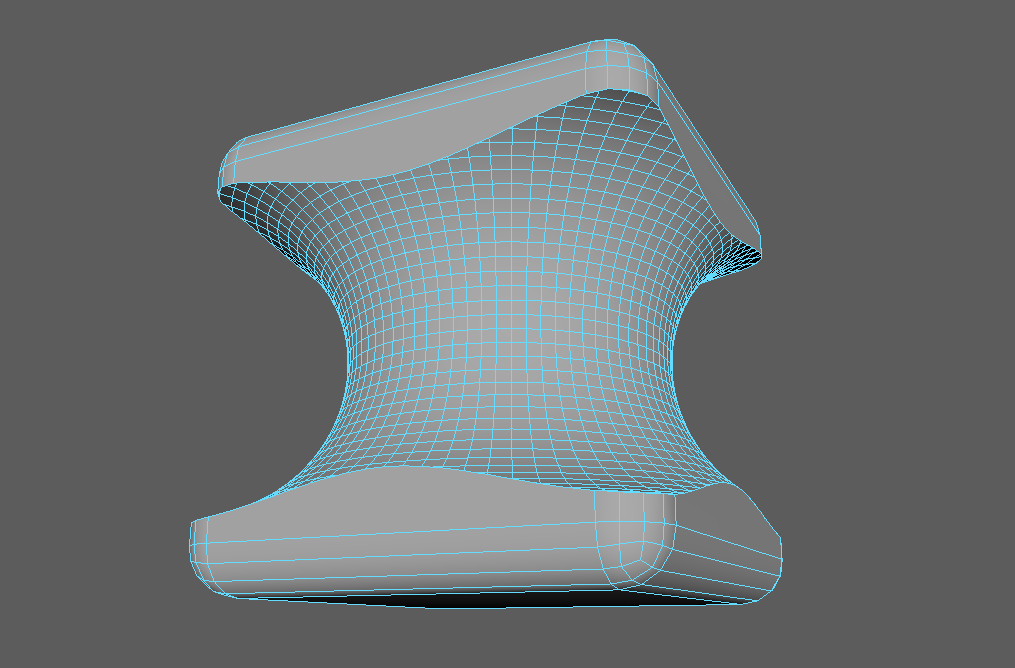Booleans
Mesh > Booleans
Tip!
- Convert the smooth mesh preview to polygons before operating the Boolean. Modify > Convert > Smooth Mesh Preview To Polygons
- If you need to Bevel your object it is better to do so before operating the Boolean.
- Edge – Edge classification treats open meshes like closed volumes.
- Normal – Normal classification treats open meshes like open volumes.
Combine vs Booleans
Combine
Mesh > Combine
orShift+RMB > Combine
Combine vs Boolean
When the two surfaces are added together, Boolean removes all interior faces.
Combine polygon meshes using booleans
Select the object you want to be cut first and then shift+select the object you want to cut with.
Mesh > Booleans
Booleans Options
- Edge – Edge classification treats open meshes like closed volumes.
- Normal – Normal classification treats open meshes like open volumes.
Tip!
- Convert the smooth mesh preview to polygons before operating the Boolean. Modify > Convert > Smooth Mesh Preview To Polygons
- If you need to Bevel your object it is better to do so before operation the Boolean.
- All objects should be manifold meshes.
- Face normals should be uniform across all surfaces.
- Ensure that your object’s normals are all pointing in the correct direction. Display > Polygons > Face Normals
- To produce predictable boolean results. Mesh Display > Conform
- You can reverse face normals using Mesh Display > Reverse.
- Performing boolean operations on parent objects may produce undesirable results. If multiple meshes are grouped under a common parent, explicitly select the objects as input to the boolean operation.
- Booleans do not work with UV sets.
- Check out Booleans limitations and Legacy Boolean algorithm limitations.
Note: Non-planar faces are automatically triangulated before the operation is performed.
Edit the original objects after a boolean operation
- To make an input object visible
- Select the object’s transform node in the Hypergraph.
- In the transform node’s Attribute Editor, turn on Visibility – Display > Visibility
- In the shape node’s Attribute Editor, turn off Intermediate Object – Object Display > Intermediate Object