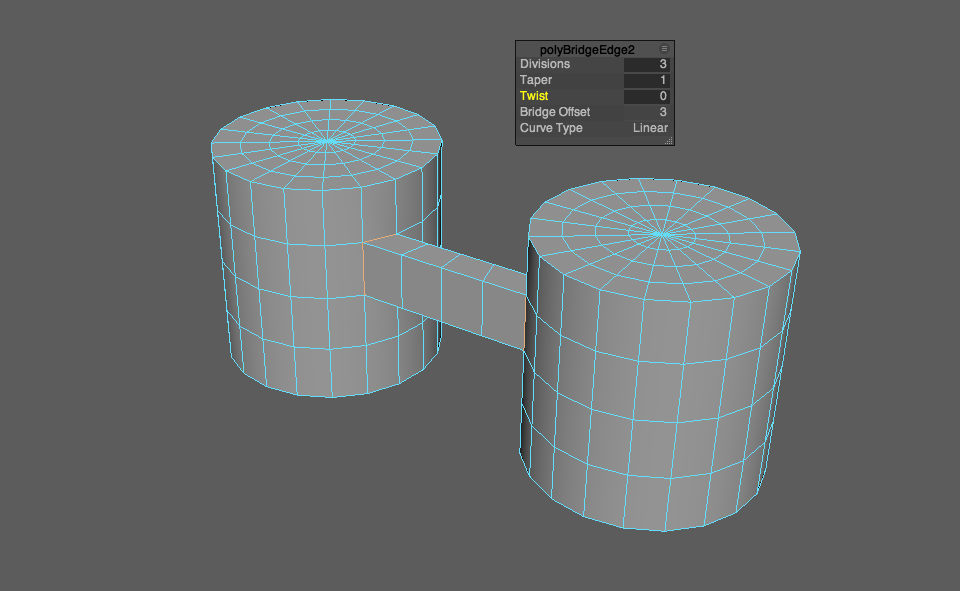This post is a collection of related topics on polygon selection from the AUTODESK MAYA HELP . Click on the links below to read the access the full Help content on Autodesk website.
Merge
- Merge boundary edges
- You can only merge edges that are part of the same polygon mesh.
-
Mesh Tools > Target Weld
or
-
Shift+RMB on an edge and select Merge/Collapse Edges > Target Weld Tool.
- Tip! MMdrag to merge components to center.
- Tip! Press Y to reactivate the Target Weld Tool after switching to another tool.
- Merge vertices, edges, or faces into one vertex
-
Edit Mesh > Merge
Edit Mesh > Merge to Center
or
Shift+RMB > Merge Vertices- Set the Threshold value to control how close edges must be to merge
- To make it easier to distinguish between border edges and interior edges, turn on the display of border edges by selecting Display > Polygons > Border Edges.
- You cannot merge non-manifold edges.
- Merging vertices can make your geometry non-manifold. Use Mesh > Cleanup to fix non-manifold geometry.
-
Collapse
-
Edit Mesh > Collapse
Bridge
- Bridge between border edges
-
Edit Mesh > Bridge
Fill holes
- Select the border edge you want to fill.
- To highlight border edges, select Display > Polygons > Border Edges.
- Mesh > Fill Hole
- Set a reference mesh for Quad Draw
- Drop dots with Quad Draw
- Create polygons with Quad Draw
- Refine polygons with Quad Draw