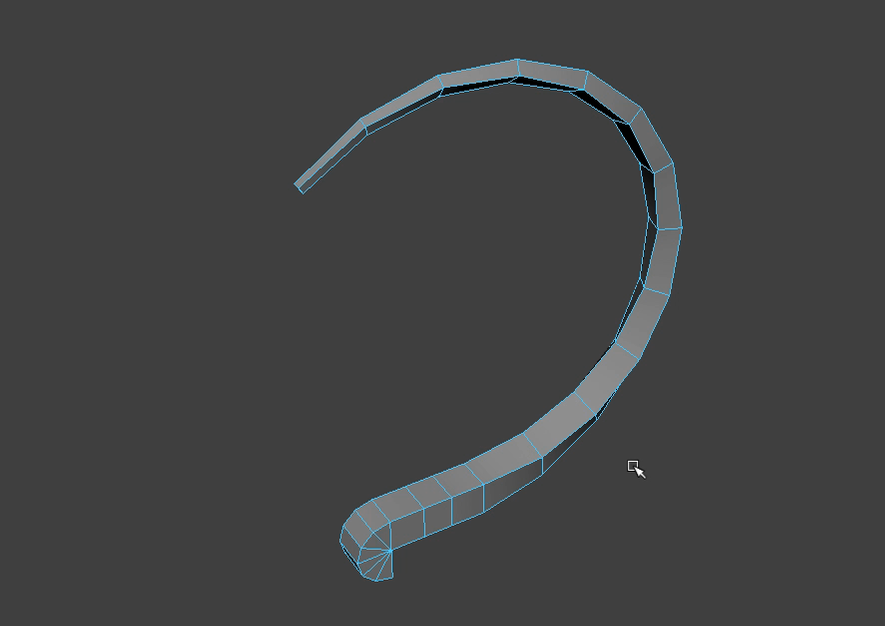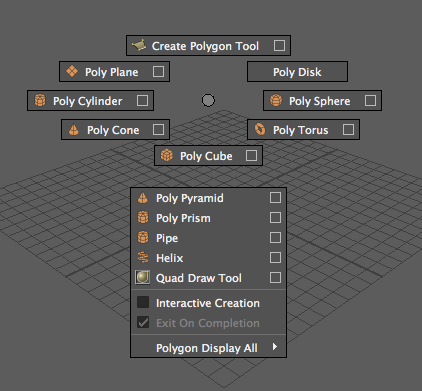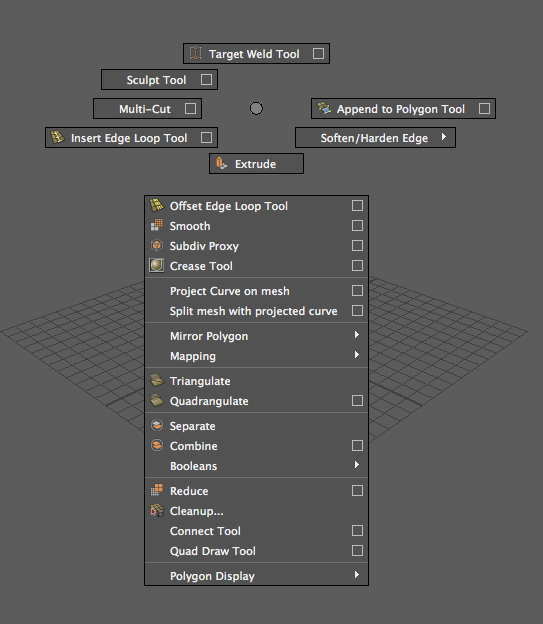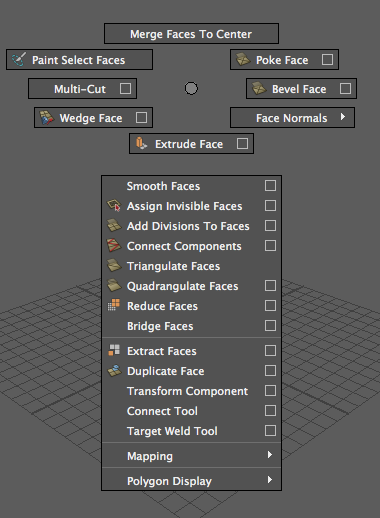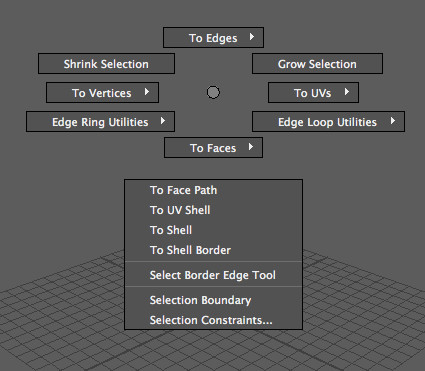This post is a collection of related topics on polygon selection from the AUTODESK MAYA HELP . Click on the links below to access the full Help content on Autodesk website.
Extrude, Duplicate, Wedge, Extract
- Extrude edges or faces along a path curve
- First select the face, then Shift+select the path.
- Edit Mesh > Extrude
- Twist
- Taper
- Extrude polygons in an arc or wedge shape
- First select the face, then Shift+select the edge.
- Edit Mesh > Wedge
- Edit Mesh > Extract – options
- Tip! If you want the extracted faces to become their own mesh, turn on Separate extracted faces in Extract Options.
- Edit Mesh > Duplicate