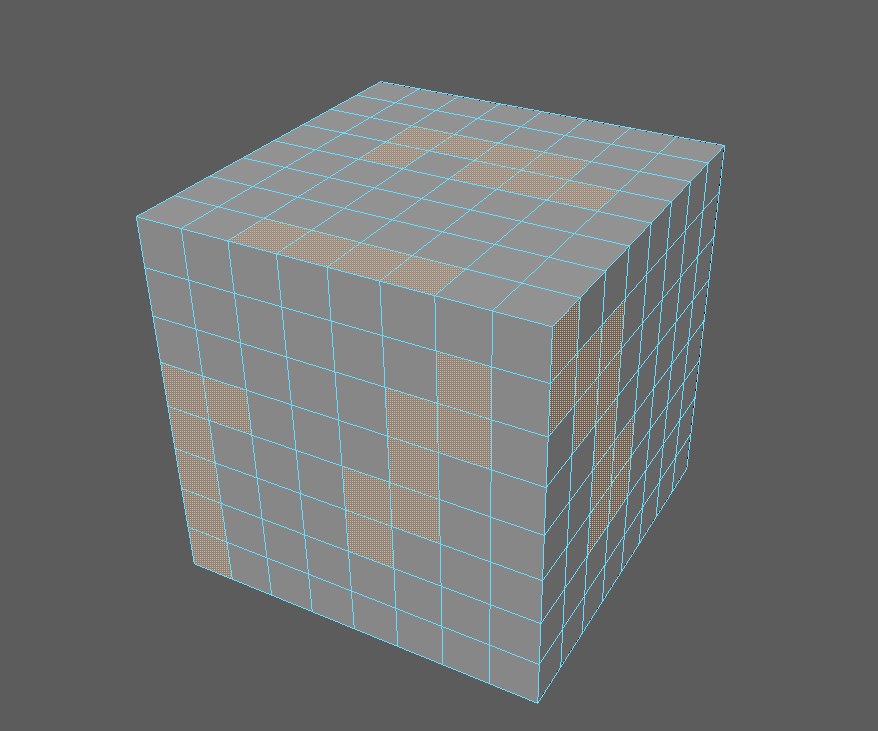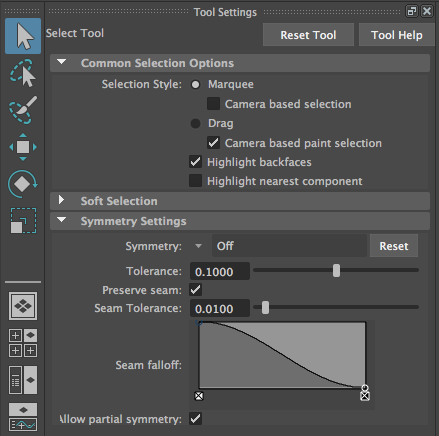This post is a collection of related topics on polygon selection from the AUTODESK MAYA HELP . Click on the links below to access the full Help content on Autodesk website.
Select multiple components
Marquee selection, Drag selection
Tip! To reposition a marquee box, drag a marquee box, then Alt+drag it to a new position.
Tip! Switch to Drag selection by pressing Tab while you are on Marquee selection.
Camera based selection
This ensures that you don’t accidentally select components you can’t see.
Preselection Highlight
Toggle Preselection Highlight by selecting Command+Shift+RMM > Select > Preselection Highlight from the marking menu.
Highlight Nearest Component
When Highlight Nearest Component is turned off, components are highlighted only when your cursor is placed on top of them.
Symmetrical Selection
When Symmetry is on and you drag your cursor across your mesh, Maya highlights the closest component and the corresponding component on the opposite side of the mesh.
Select components by painting
Double-click the Paint Selection Tool  in the Toolbox.
in the Toolbox.
Save and reuse a selection
Create and Edit Sets
- Select Create > Sets > Quick Select Set > <Set_name>
- Select the set using Select > Quick Select Sets > <Set_name>
- Windows > Relationship Editors > Sets to open the Relationship Editor to a list of sets contained in your scene.
- Delete the set from Outliner.